Export and Upload
PageBlaze allows you to export all your data at any time without cost. The exported data is in CSV format, which can be opened in spreadsheet applications such as Microsoft Excel or Google Sheets.
You can also import (upload) books from a file in CSV format.
Together, these features allow you to:
- back up your data
- transfer books between accounts
- add or update multiple books
A typical use case might be to update the finished date of all your completed books, so that previous years records are filled in.
Export and Upload are only available if you have verified your email address.
Export Data
In "Settings", click the "Export Data..." button:
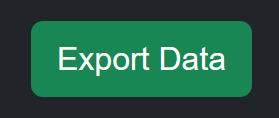
You will be prompted to continue:
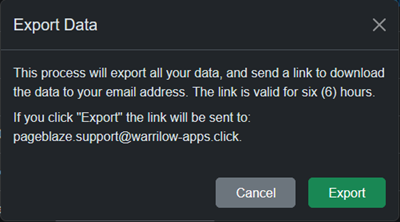
If you click "Export", a download link will be emailed to you. The link downloads a "zip" file containing:
user.csv- a single row containing your user settingsbooks.csv- a list of all of your booksprogress.csv- daily progress records, primarly whether the daily target was metprogress-events.csv- detailed reading events for each book, including start and stop times
Upload Books
Uploading is limited to books only. Upload can be used to bulk update existing books, or add multiple new books.
Uploading is an iterative process. The first few attempts might fail or have validation errors. The suggested process below
will cater for repeated attempts with minimal rework.
Note that exporting data, then using books.csv unchanged for upload, should result in a 100% success rate. You should keep the zip file safe.
Start with books.csv from the Export file. For example, if using Microsoft Excel:
- Open
books.csvfrom the "zip" file. - Save as an Excel file (*.xlsx)
- Remove any unwanted columns.
- Apply updates to existing data.
- Add new books as new rows, leaving the bookid column blank.
- Format columns as required for import (see below).
- Save the Excel file.
- Save the Excel file as a CSV file, i.e. "CSV (Comma delimited) (*.csv)". This is the file you will upload.
If the upload fails, or has too many rejected books, you can repeat steps 6, 7 and 8 until you get it right.
To upload the file, click the "Upload Books..." button:
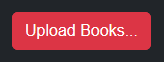
You will be prompted to continue:
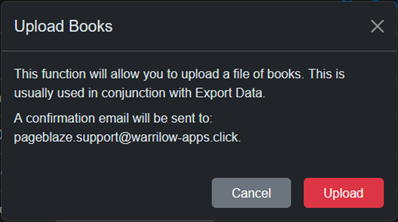
Click "Upload", then choose the CSV file you created earlier:
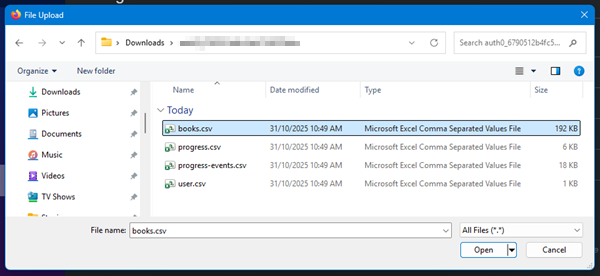
If all goes well, you will receive a confirmation email:
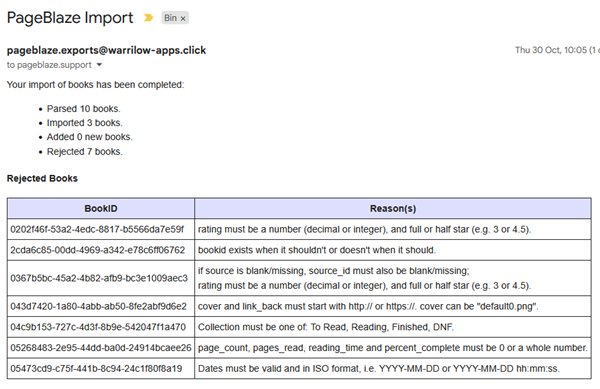
If you don't receive an email within a few minutes, contact PageBlaze Support.
The CSV file has strict requirements regarding columns and data.
Note the following regarding columns:
- userid and bookid are mandatory
- if adding new books, author and title are also required
- must be at least one other column (i.e. minimum of 3)
- if author is present title must be present and vice versa
- all column headers must be one of the allowed (known) headers from
books.csv
Note the following regarding data and formatting:
- the userid in each row must match the User ID of the uploader
- the bookid (where present) must be the bookid of an existing book
- leave the bookid blank to add a new book
- the title cannot be blank
- a blank author will be converted to "(Anonymous)"
- collection must be one of: "To Read", "Reading", "Finished" or "DNF"
- if source is filled in, source_id must also be filled in
- if source is blank, source_id must also be blank
- when opening a CSV file in Excel, dates are converted to your local date format. Dates must be formatted in "ISO" format before saving as csv.
- Number --> Format --> Custom --> yyyy-mm-dd or yyyy-mm-dd hh:mm:ss
- page_count, pages_read, reading_time and percent_complete must be 0 or a whole number
- rating must be a number (decimal or integer), and full or half star (e.g. 3 or 4.5)
- cover and link_back must start with http:// or https://. cover can be "default0.png"